Getting started with evoVIU
This chapter describes the first steps you should take when you receive the camera.
Congratulations!
By purchasing the evoVIU smart camera, you have taken an important step toward digitizing and optimizing your production processes.
You have chosen a future-oriented product that grows with your requirements—flexible, powerful, and reliable.
Everything from a single source—everything made in Bavaria.
Unpack - Get started!
First, open your evoVIU packaging. You should find the following parts inside:
evoVIU - Camera system of your ordered variant
wireless antenna
First Steps Guide
OverVIU Information
First, check that all components are present and that there is no damage caused by shipping.
Please check that the camera model corresponds to the camera model you ordered.
Connect - Ready to go!
Depending on the camera version, you can quickly and easily set up your evoVIU smart camera. There are two different plug connections to choose from, allowing you to respond flexibly to your individual requirements

a. Supply
VIU1: WIFI-SMA | M12-A-5PIN | M12-X-POE
VIU2: WIFI-SMA | M12-A-5PIN | M12-X-POE
b. Network connection
VIU1: WIFI-SMA | M12-A-5PIN | M12-X-POE
VIU2: WIFI-SMA | M12-A-5PIN | M12-X-POE
c. Wi-Fi connection
VIU1: WIFI-SMA | M12-A-5PIN | M12-X-POE
VIU2: WIFI-SMA | M12-A-5PIN | M12-X-POE
During startup, the camera's boot process is shown on the built-in display. Once the display is on, the camera has booted up successfully.If the display stays dark at first, just press any button and it should pop up.
Data connection
Network via X-coded network cable
The OverVIU information contains all the camera's factory settings.
You can also find the currently set IP address on the display under the Info button. If necessary, you can also set it directly there.
Connect the camera to the desired network port. Then either adjust the network settings to match the camera's existing IP address or change the IP address on the device via the display to match the existing network.
Now open your browser and enter the desired IP address in the address bar.
In order for the camera's IP address to be displayed, the camera must be connected to a physical network. Without an active network connection, the Ethernet port remains disabled. It does not matter whether the camera's network settings match those of the network – the connection will still be recognized. A functioning Ethernet connection is indicated by a thick ETH symbol in the upper right corner of the display.
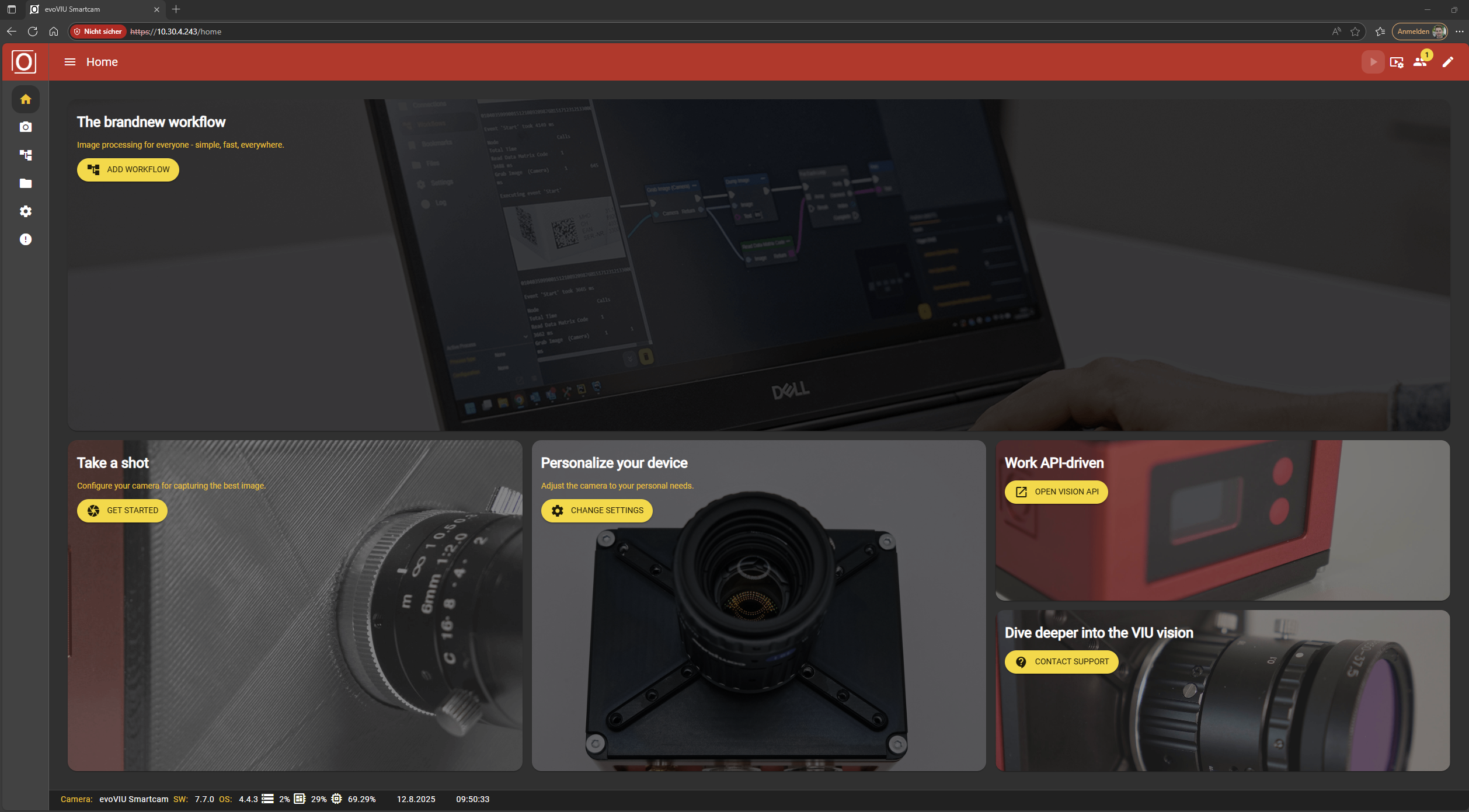
Congratulations—you are now on the camera interface. Let's get started!
Data connection via Wi-Fi access point
Make sure that the WiFi access point is activated. You can check this in the display settings. If the toggle button is green, you should be able to see the camera via your WiFi interface. (Also check: VIUx: Display )
Also make sure that the antenna is screwed onto the camera.
Now go to your laptop and search for the desired access point.
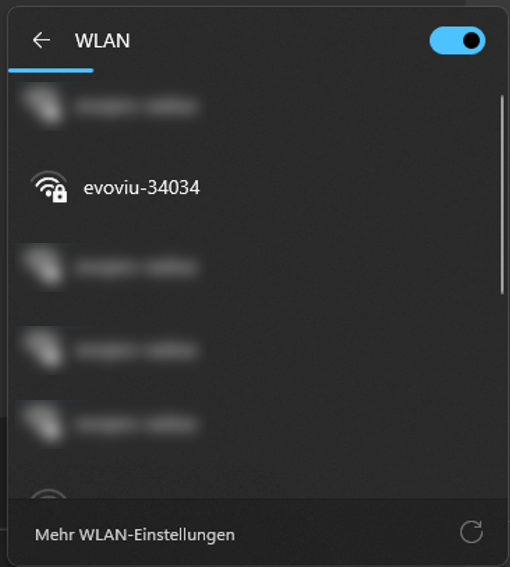
Select whether you want to connect automatically in the future or not.
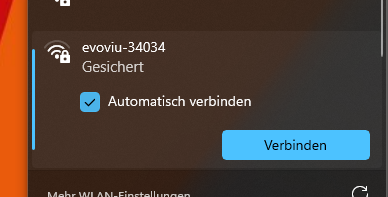
In the first step, Windows asks for a PIN—you can skip this step by clicking on “Connect using a password instead.” This feature is not currently in use.
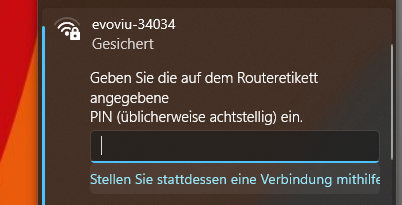
When connecting for the first time, enter the initial password on your overview information.
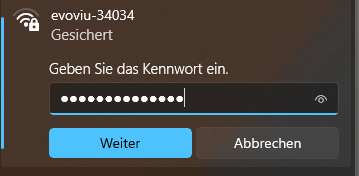
By default, Windows attempts to establish an Internet connection via the access point. As a result, it may take a little longer for the connection to be displayed as “Successful.” However, you do not need to wait—simply open your browser to continue.
Please do not be concerned if “No connection” is displayed in the Windows network settings. This message refers to the attempt to establish an Internet connection and does not affect the connection to the camera.
g. Enter the IP address of the access point in the browser address bar.
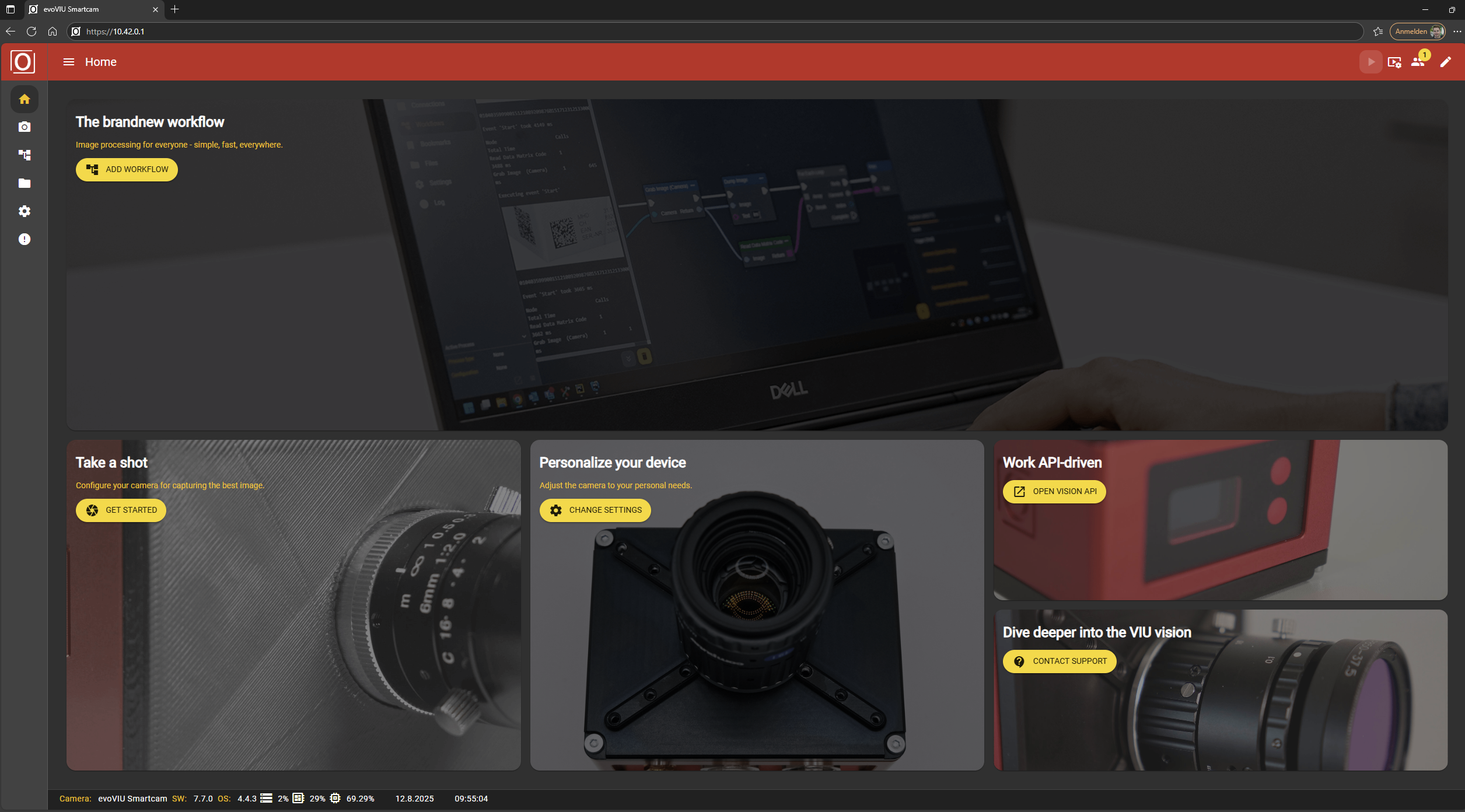
Congratulations—you are now on the camera interface via Accesspoint.
TIP: To set up the camera for the desired network via Ethernet, it is recommended to first access the user interface via the access point.
If, on the other hand, the camera is to be integrated into the existing WLAN, it is recommended to access the application locally via the Ethernet cable. (See also Network settings )
